1. Open Microsoft Outlook.
2. On the top left, click File.
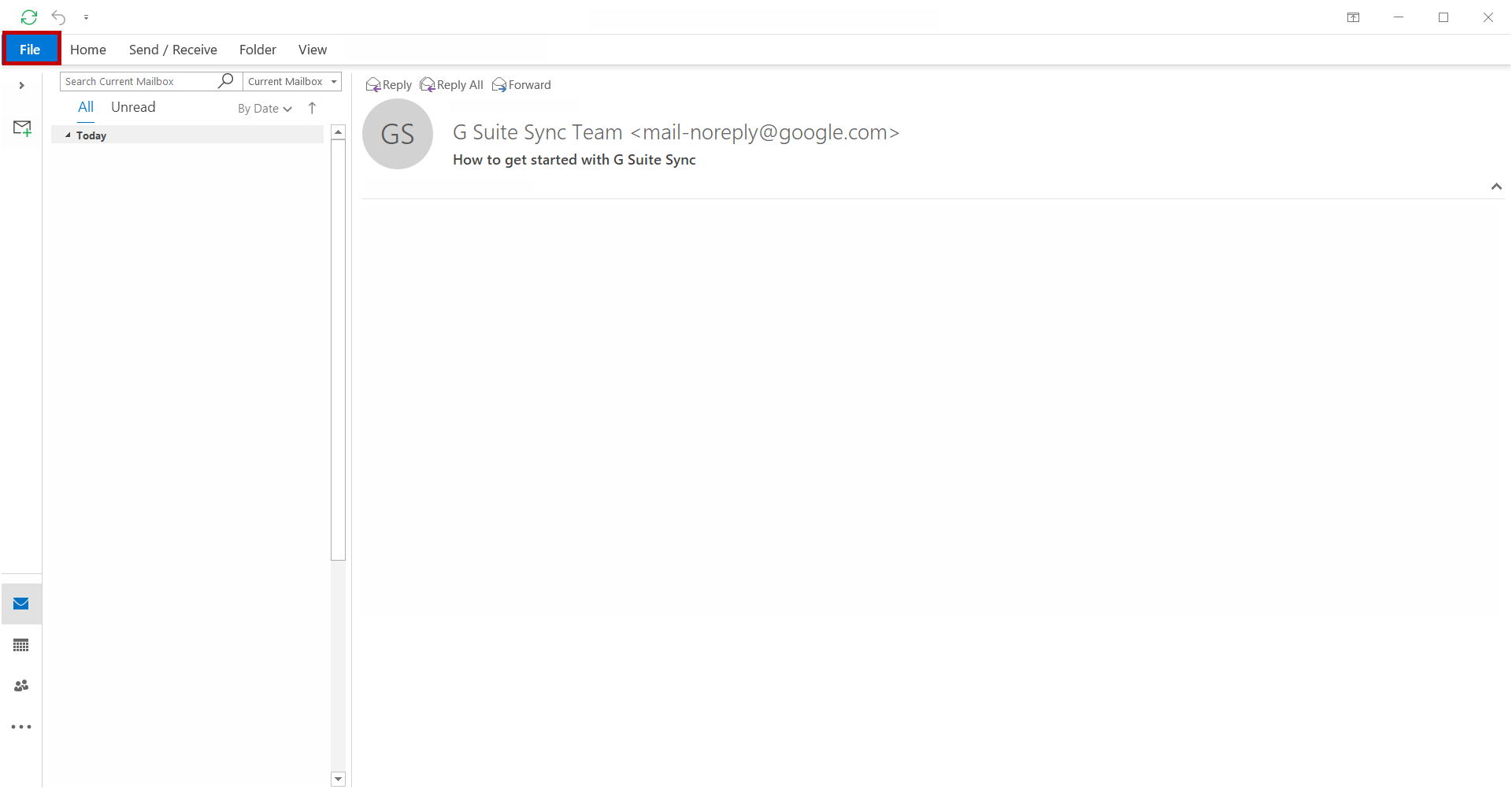
3. On the left menu click Options.
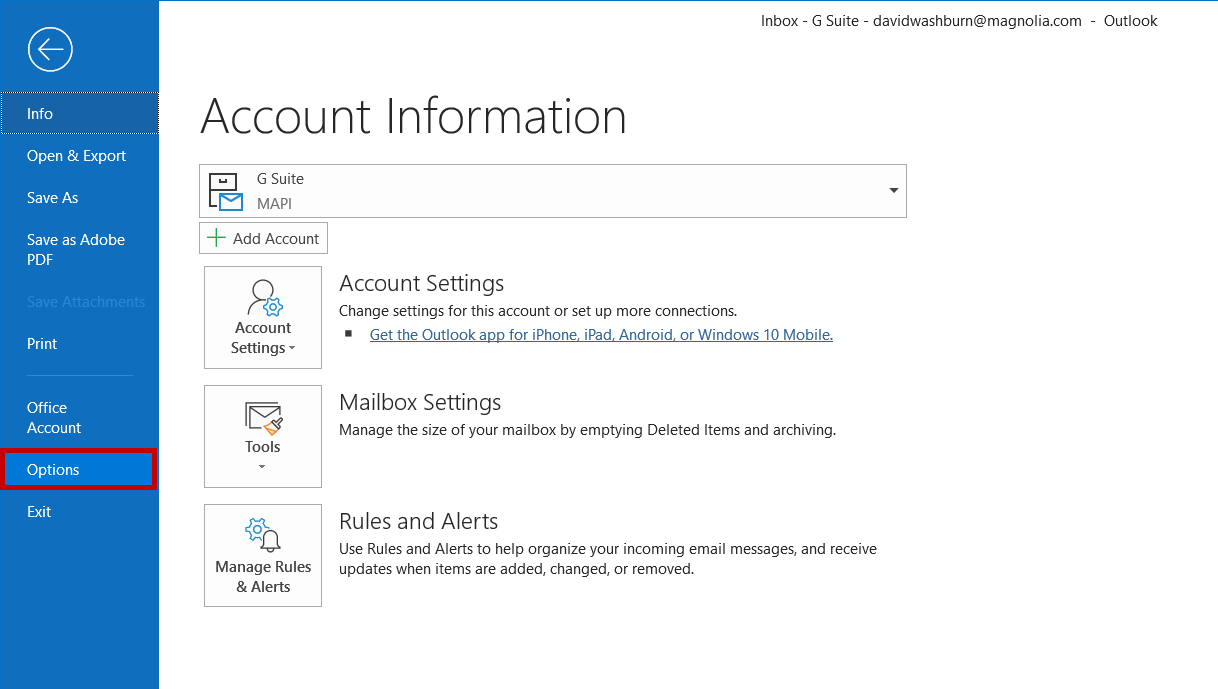
4. From the Outlook Options menu select Mail  and then Signatures.
and then Signatures.
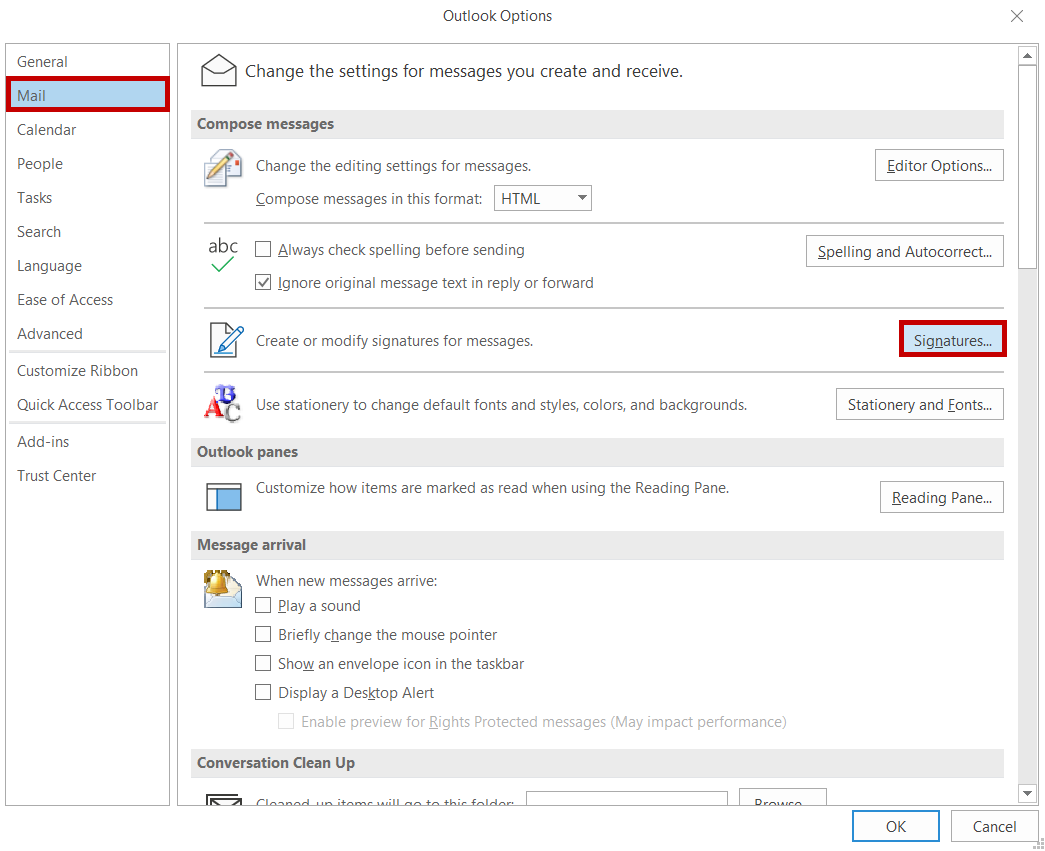
5. From the Signatures menu select New and then give your signature a title.
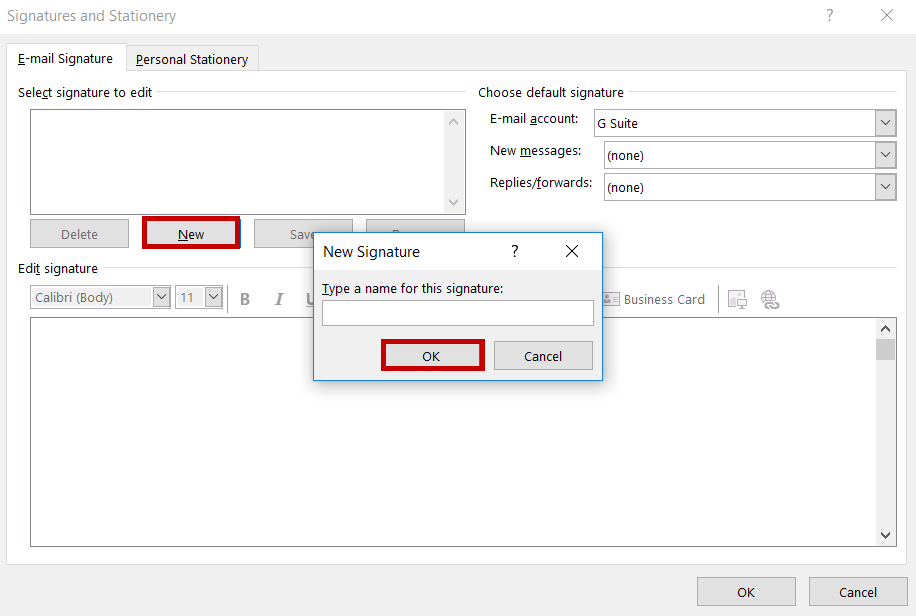
6. Paste your signature into the box by pressing the keyboard commands Control + V together.
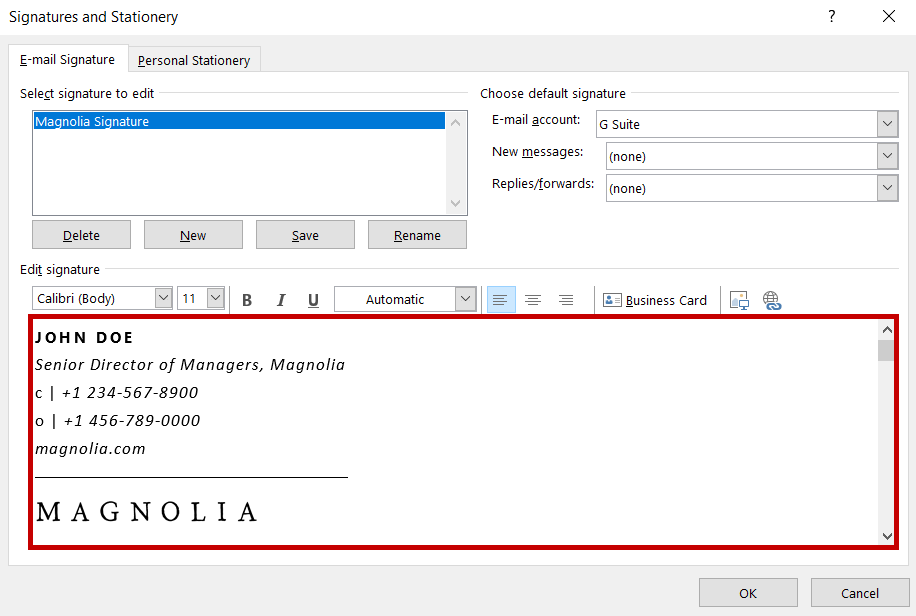
7. Click OK to finish.